How to install Cypherix® Products?
Installing Cryptainer is extremely easy! Simply follow these steps:
Once you have downloaded the setup file, double click on this file. You will see the following screen
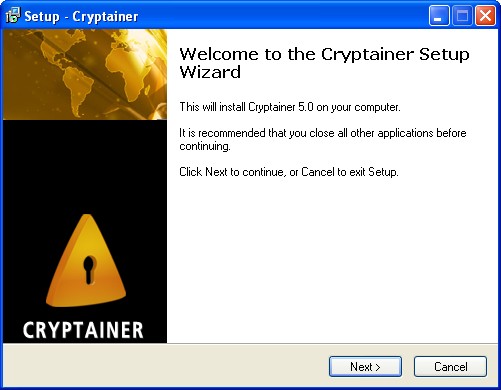
Click on the "Next" button.
The next screen shows the License agreement.
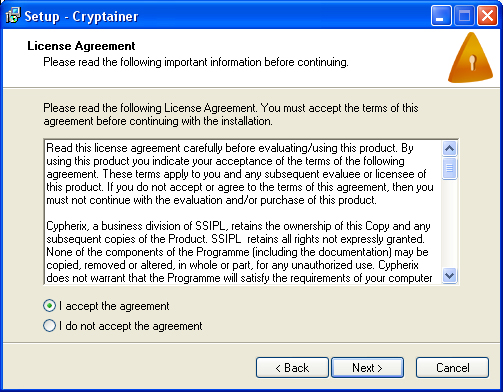
Please read through the License Agreement and click on the "Yes" button.
The next screen is titled "Select Destination Directory". It is strongly recommended that you retain the default path.

Click on the "Next" button.
You will now see a screen titled "Select Start Menu Folder". It is recommended that you retain the default folder name.

Click on the "Next" button.
The next screen gives a summary of the options selected by you previously. In case you wish to make changes to the Destination directory or the Start Menu Folder, click "Back" else click "Install".
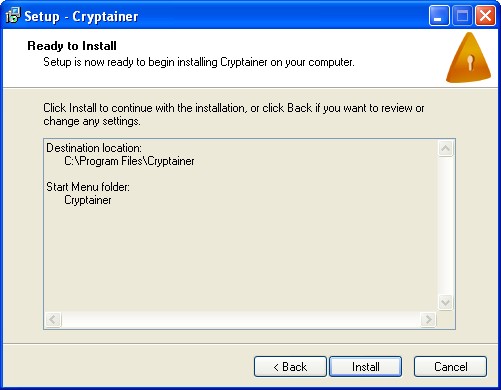
If your machine runs on Windows 95, 98 or ME, you will be prompted to restart the computer. Select the first radio button, saying "Yes, restart the computer now". It is strongly recommended that you do not postpone this operation.
We do recommend a restart even on Windows 2000, Windows XP, Windows Vista, Windows 7 and Windows 8 machines.
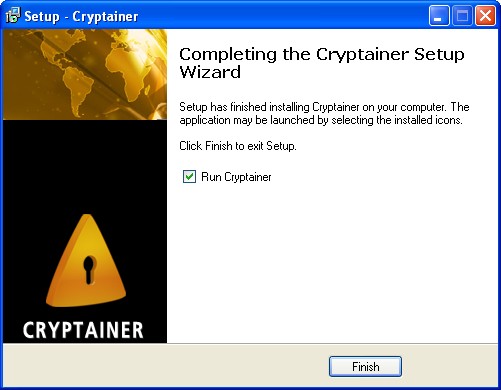
Click on the "Finish" button.
Installation is now complete. Please, refer to our Online Help Manual for instructions on how to create your first virtual drive and use Cryptainer.